Restart Your Firestick: To restart your Fire Stick, press and hold the power button on your remote control for 5 seconds until the device turns off. Then, press the power button again to turn it back on.

The Amazon Firestick is a fantastic device that allows you to stream your favorite shows, movies, and music directly to your TV. However, like any electronic device, it can sometimes experience glitches or slow performance. Restarting your Firestick can often resolve these issues and improve its functionality. In this blog post, we’ll walk you through the different methods to restart your Firestick easily.
Methods to Restart Your Firestick
Method 1: Using the Remote
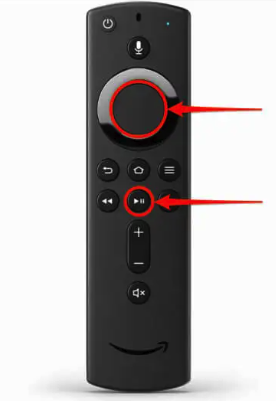
- Press and Hold the Select and Play/Pause Buttons:
- On your Firestick remote, press and hold the Select button (the round button in the center) and the Play/Pause button simultaneously for about 5-10 seconds.
- Wait for the Restart:
- Your Firestick will automatically restart, and you’ll see the Amazon logo on the screen.
Method 2: Using the Settings Menu
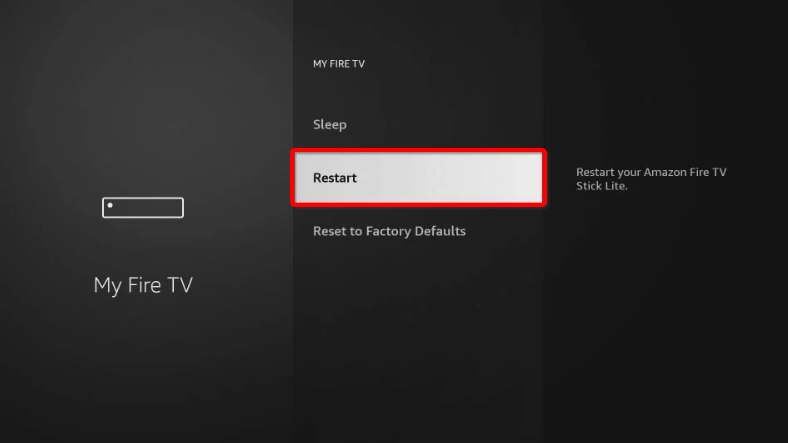
- Navigate to Settings:
- From the Firestick home screen, scroll to the top and select Settings (the gear icon).
- Select My Fire TV:
- Scroll to My Fire TV and select it.
- Choose Restart:
- In the My Fire TV menu, scroll down and select Restart. Confirm your choice if prompted.
- Wait for the Restart:
- Your Firestick will restart automatically.
Method 3: Unplugging the Device
- Unplug the Power Adapter:
- If your Firestick is unresponsive, simply unplug the power adapter from the wall outlet or the back of the device.
- Wait a Few Seconds:
- Leave it unplugged for about 30 seconds to ensure a complete shutdown.
- Plug It Back In:
- Reconnect the power adapter and wait for the Firestick to boot up.
