Enable touch screen on Chromebook: Press simultaneously “Search+Shift+T” the keyboard shortcut key to enable touch screen on Chromebook or you can enable it from Settings.
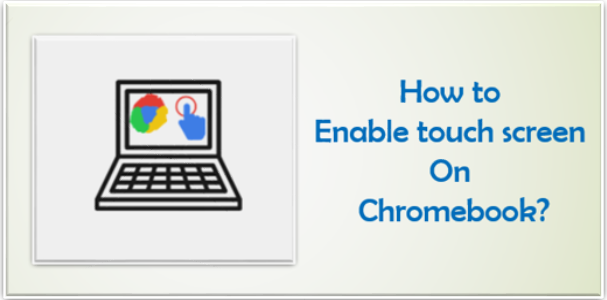
Being the owner of a Chromebook with a touchscreen is fantastic. You’re already touching the screen on your smartphone, so having a laptop with that same ability is extra nice. Tablets, convertibles, and notebooks are the primary targets of Chrome OS. The fact that the Chromebook has a touch screen display, which is more interactive, Press simultaneously “Search+Shift+T” the keyboard shortcut key to enable touch screen on Chromebook and with this you can also enable cookies on iPad. It may help users who are already accustomed to using a smartphone screen.
Enable touch screen on Chromebook
All Chromebooks come with an touch screen, although it isn’t turned on by default. Following are the steps to enable it:
- To access Settings, click on the gear icon in the status tray that is open at the bottom right of the shelf.
- Navigate to Advanced, then select Manage accessibility options under Accessibility.
- Turn on the button next to Enable touch screen after scrolling to the area for the keyboard and text input.
- Double-clicking the on-screen keyboard symbol will start the touch screen when it appears on your Chromebook’s shelf. Every time you wish to type while your Chromebook is in tablet mode, the touch screen will instantly display.
Enable Touch Screen with Shortcut Key
- The majority of Chromebooks offer a keyboard shortcut for turning on touch screen. Try turning on the touch screen by pressing “Search+Shift+T”.
- If the Search+Shift+T shortcut does not work on your Chromebook, open the Chrome browser, enter “chrome:/flags/#ash-debug-shortcuts” in the address bar, and turn on the debugging keyboard shortcuts option.
- To see if it still works, try pressing the shortcut again: “Search+Shift+T”.
What you can do with touch screen Chromebook
Following are some actions which you can perform with touchscreen:
- Zoom in or out
- Click
- Right-click
- Scroll
- Show your row of apps
- Hide your row of apps
