Running out of storage space in your Gmail account can be frustrating, especially when you can’t send or receive important emails. Gmail offers 15GB of free storage, which is shared across Gmail, Google Drive, and Google Photos. If your Gmail storage is full, here are some effective tips to help you free up space and manage your account efficiently.
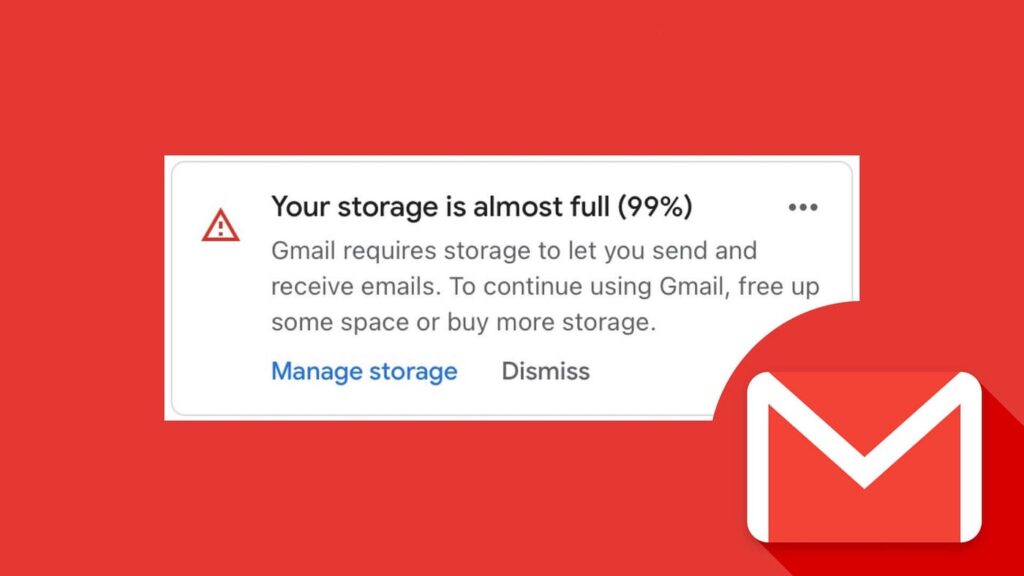
What to Do When Your Gmail Storage is Full?
Gmail is one of the most widely used email services globally, offering users a convenient way to communicate, share files, and manage their correspondence. However, one common issue that many users encounter is reaching their storage limit. When your Gmail storage is full, it can prevent you from sending or receiving emails, which can be quite frustrating. In this blog post, we’ll discuss how to check your Gmail storage, what causes it to fill up, and effective strategies to free up space.
How to Free Up Space in Your Gmail Account?
- Check Your Storage Usage
First, check how much storage you are using. Go to the Google One Storage page to see a breakdown of your storage usage across Gmail, Google Drive, and Google Photos. - Delete Unnecessary Emails
- Search for Large Emails: Use the search operator size:10mb to find emails larger than 10MB. Delete these emails to free up significant space.
- Empty Spam and Trash Folders: Emails in the Spam and Trash folders still take up space. Make sure to empty these folders regularly.
- Delete Old Emails: Use search filters like older_than:1y to find and delete emails older than one year.
- Manage Attachments
Attachments can take up a lot of space. Here’s how to manage them:- Download and Delete Attachments: Download important attachments to your computer and then delete the emails containing them.
- Use Google Drive: Save attachments to Google Drive instead of keeping them in your email.
- Clean Up Google Drive
Files in Google Drive also contribute to your storage usage. Here are some tips to clean up your Drive:- Delete Unnecessary Files: Go through your Drive and delete files you no longer need.
- Empty Trash: Make sure to empty the Trash in Google Drive to permanently delete files.
- Optimize Google Photos
Photos and videos in Google Photos can also take up a lot of space. Here’s how to manage them:- High-Quality Backup: Switch to “Storage saver” quality in Google Photos settings to save space.
- Delete Unwanted Photos: Regularly go through your photos and delete any that you no longer need.
- Purchase Additional Storage
If you find that you still need more space, consider purchasing additional storage through Google One. Plans start at a reasonable price and can provide you with the extra space you need.
How to Check Your Gmail Storage?
To check how much storage you have used and how much is available, follow these steps:
- Open Gmail: Go to gmail.com and log in to your account.
- Check Storage Usage: Scroll down to the bottom of the Gmail page, where you will see a storage indicator showing how much space you have used and how much is available.
- Google Account Storage: Alternatively, you can visit Google Drive to see a detailed breakdown of your storage usage across all Google services.
Common Reasons for Full Gmail Storage
- Large Attachments: Emails with large attachments can quickly consume your storage space. This includes files like videos, high-resolution images, and documents.
- Spam and Promotions: Your inbox may be cluttered with promotional emails and spam, which can take up unnecessary space.
- Old Emails: Over time, old emails accumulate, especially if you don’t regularly delete or archive them.
