Although USB flash drives have been around for a long time, it’s still important to know how to use one correctly to back up a MacBook to your flash drive. To back up MacBook to flash drive, you will need to copy and paste each file to the flash drive and update your MacBook pro. While USB storage functions generally similarly across all platforms, there may be certain changes that seem strange to a longtime Windows user using a MacBook for the first time.
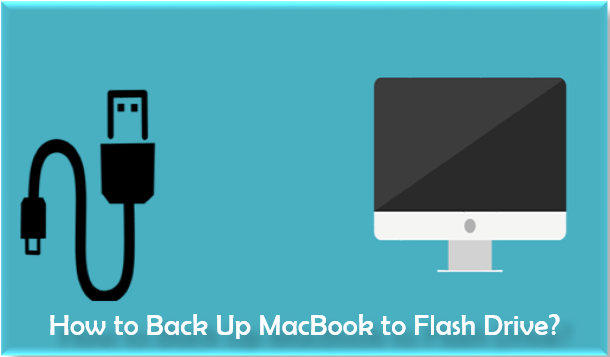
What is a flash drive?
Flash drives do function with MacBooks, but you must format them for MacBook compatibility. A flash drive is often formatted by the manufacturer when you purchase it, but you can also do it yourself to make it compatible with and functional with MacBook.
Methods to backup to flash drive
Following are some common methods which you can use to take backup of macbook:
Manual Backup
When you wants to take backup of your photos, videos or data from macbook, you can use the following steps:
- Connect the flash drive to your MacBook’s USB port.
- On your Mac, open Finder.
- Click on the USB device icon after finding it.
- Keep the finder window open at all times.
- If you have a folder that you want to copy, locate it on the hard drive by opening a new window of the finder.
- To choose the pictures you want to move or copy, open the photos app.
- Select all of the photos you wish to copy or transfer to the flash drive at this time.
- Drag the chosen images to the background-opened finder window after selecting them.
- When you see the Plus symbol, drag the chosen photos into the finder window.
- By pressing Ctrl+C, you can also copy those pictures.
- Once you paste your photos there, nobody will copy them.
Getting a backup of photos and videos is just one application of this technique. You can choose any other file you want to get a backup of instead of just photos.
Disk Utility
With the help of disk utility, you can take backup with the following steps:
- Connect the flash drive to your MacBook’s USB port.
- Now open your MacBook’s finder after connecting USB port.
- Click on Disk Utilities in Applications.
- Choose your external disc or flash device from the list.
- Click on erase now.
- On the confirm button, click.
- Before erasing, you can verify the name, format, and scheme.
- Click the erase button after selecting wipe.
- Create a new folder by opening your drive from the same window now.
- Specify backup in the folder name.
- Find and copy the folder you wish to make a backup of using a search engine.
- Paste the copied file into the backup folder you just made.
