As we all know that iphone has a built-in Bluetooth feature which allows to connect to other Bluetooth devices, such as headsets and speakers. But there are sometimes when you wants to change your iphone name and bluetooth name on iPhone, to do so “go to Settings > General > About > Name and Add a new name” to something else which you want.
Steps to change Bluetooth name on iPhone
To change Bluetooth name in iOS settings, following are the steps:
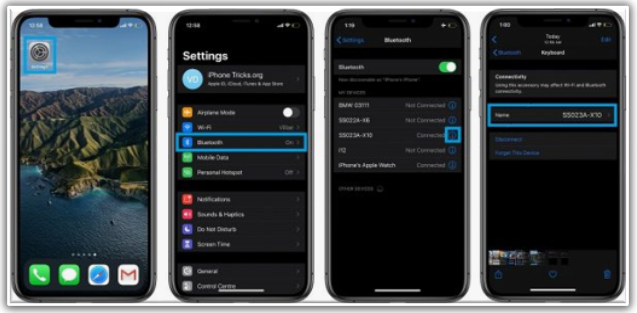
- Look for and choose the Settings icon.
- The first thing to do is head to Settings on your iPhone.
- Select the General option.
- Now navigate to the General Settings on your iPhone by scrolling down
- At the top of the screen, click the “About” button.
- There are many options available under the general option. Click the “About” button that is located at the top of that section.
- At the top of the screen, tap the Name button.
- The first option you will see is for the name of your iPhone; select it.
- Delete the name.
- To delete the current name, just press the X button at the right end of the text field. You may also click the text field to remove the full name.
- Add a new name.
- The text field needs to be empty at this point after you’ve erased the previous name. On the keyboard, type a new name whatever you choose and then click Done.
Final Words
It’s easy to change the bluetooth name of your iphone, and you can do it in just a few minutes. Just follow these steps: open up your settings app; tap on General; scroll down until you find the device that needs renaming; tap on the blue “i” next to the device; type in a new name for it ; tap Done in the upper right corner of your screen!
