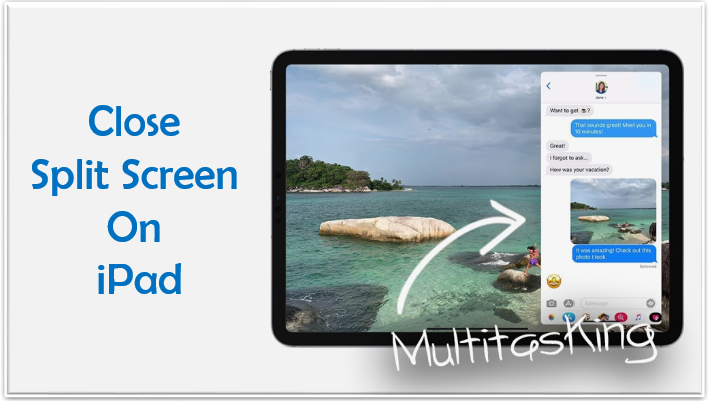
On your iPad, you can multitask by running two apps at once when you use a split screen. With the split screen feature built into the most recent iPad, multitasking is very simple. For incredibly quick editing, reference, and more, you can display two apps side by side. However, sometimes you want to view one app on full screen, to close split screen on iPad, touch and drag the controller off the screen in the direction of the app that you want to close. On your iPad, you can multitask by running two apps at once when you use a split screen.
Close Split Screen on iPad
On iPad, the split view function is turned on by default. Simply slide the app divider over the app you want to close to the edge if you have numerous apps open and you want to close one of them. Follow the steps mentioned below.
- You would observe a dividing line between the two apps after opening them both.
- Depending on which side of the app you wish to close, click and drag the app divider to the left or the right.
- You can view one app in full-screen mode by releasing the divider and dragging it to the edge of the screen.
Note: As we all know that split view feature is enabled by default on iPad, you can also make it disable from iPad.
How to Disable Split Screen on iPad?
Going to Settings will allow you to entirely disable the split view option. Following are the quick steps to disable split screen:
- On your iPad, open the Settings app and select Homescreen & Dock.
- Tap on multitasking from the Home Screen & Dock page.
- Then turn off Allow Multiple Apps on the Multitasking page.
You have successfully closed the split-screen browsing feature at this point. Repeat the above procedures and turn on the Allow multiple applications option to enable this feature once more.
