To do split screen on iPad, firstly open app, then release your finger after sliding it up from the screen’s bottom until the Dock displays.
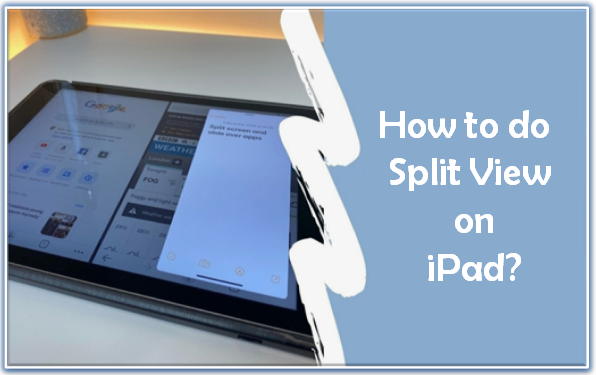
Split View on the iPad has made multitasking as simple as swiping your finger. You can utilize more than one app at once when you multitask. To do split screen on iPad, firstly open app, then release your finger after sliding it up from the screen’s bottom edge until the Dock displays. Drag the second app up out of the Dock as soon as you touch and hold it. After that, enable cookies on iPad.
Split View is useful for viewing two programmes simultaneously as well as engaging with them both by, such as dragging images from one app to another once you know where to find it and how to utilize it.
Steps to do Split View on iPad
Following are the steps to do split screen on iPad:
- Open app on your phone.
- Activate the three buttons by tapping on them in the upper centre of the screen.
- Choose the split view button shown by a frame divided in two.
- Your home screen will now appear. You can choose the app you want to open from here.
How to Adjust Split View?
- To adjust the amount of screen real estate given over to either app in Split View, drag the app divider to the left or right.
- To turn a Split View app into a Slide Over app, tap the Multitasking button (three dots) at the top of the app in question, then tap the Slide Over button (the partially filled frame). Alternately, touch and hold the Multitasking button, then drag the app onto the other app.
- To close Split View, tap on the Multitasking button (three dots) centered at the top of the app that you want to keep, then tap the Full Screen button (the fully filled frame). Alternately, drag the app divider over the app that you want to close.
