Google Chrome is one of the most popular web browsers, and notifications play a crucial role in keeping users informed about important events, updates, and alerts. However, notifications might be blocked by default, and users need to enable them manually. In this blog post, we will guide you on how to enable Chrome browser notifications on desktop and mobile devices.
Quick steps to enable chrome browser notifications
Unable to display browser-based notifications, for example Google Calendar notifications on your Chrome browser. Follow these simple steps to enable notifications:
- Open Google Chrome.
- At the top right, click More > Settings.
- At the bottom of the page, click Advanced.
- Click Privacy and security > Site Settings > Notifications.
- Select the option you want as your default setting.
- Block a site:
- Next to “Not allowed to send notifications,” click Add.
- Enter the site’s web address.
- Click Add.
- Allow a site:
- Next to “Allowed to send notifications,” click Add.
- Enter the site’s web address.
- Click Add.
- Allow quieter notification prompts (blocks notification prompts from interrupting you):
- Allow sites to ask to send notifications.
- Click Use quieter messaging (blocks notification prompts from interrupting you). You won’t get notifications after you ignore multiple notifications from a site, or if other users typically don’t allow notifications from a site.
- Block a site:
- Important: If you allowed notifications for a site that Chrome marked as abusive or misleading, Chrome may block those notifications and require the site to request your permission to send a push notification. You can change the setting to allow notifications.
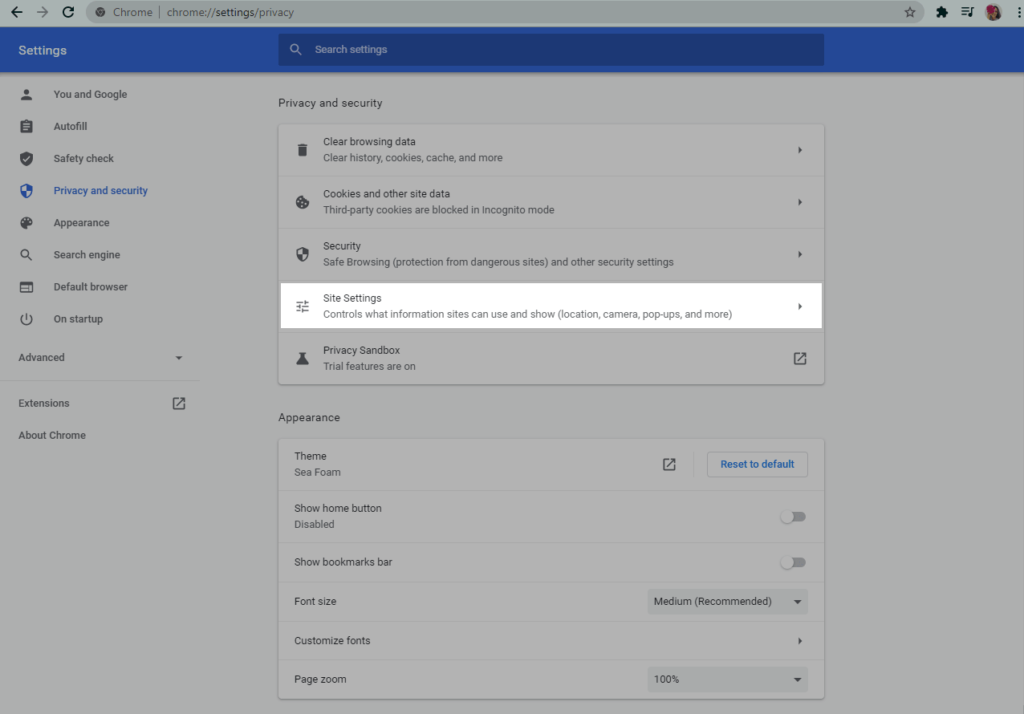
If you want to receive notifications from a site but aren’t getting them:
- On your computer, open Chrome.
- Go to the site you want to get notifications from.
- Select View site information.
- Next to Notifications, select Allow from the drop-down menu.
Enable Chrome browser notifications on Android
- Open Google Chrome and go to the website you want to receive notifications from.
- Tap the three dots in the top-right corner to open the menu.
- Tap “Settings”.
- Scroll down to “Advanced” and tap “Site settings“.
- Find the website you want to enable notifications for and tap on it.
- Toggle the “Notifications” switch to the “On” position.
Enable Chrome browser notifications on iOS
- Open Google Chrome and go to the website you want to receive notifications from.
- Tap the “aA” icon in the top-left corner to open the menu.
- Tap “Settings”.
- Scroll down to “Advanced” and tap “Website Settings”.
- Find the website you want to enable notifications for and tap on it.
- Toggle the “Notifications” switch to the “On” position.
