Microsoft excel is a spreadsheet program and a part of Office applications which is used to store, analyze, and report on large amounts of data. When you have a collection of identically constructed sheets and wish to modify them all at once, grouping worksheets in Excel is typically employed. To group worksheets in Excel, hold down the Ctrl key and click the sheet tabs one by one. After clicking the last tab, release Ctrl.
When you group worksheets, you may quickly edit, delete, add, or do anything else on one sheet that also affects the other grouped sheets at the same time. By grouping worksheets, you can swiftly complete activities on several worksheets at once. Any changes you make to one worksheet are automatically applied to all the other worksheets in the group at the same place on the worksheets if you group a collection of worksheets.
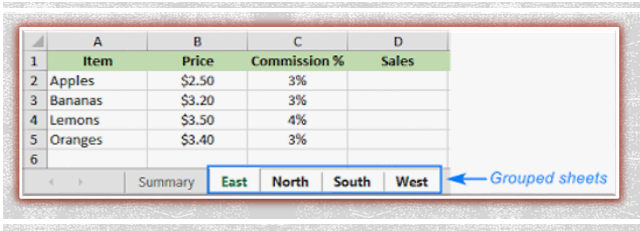
Group Worksheets in Excel
Follow these steps for grouping worksheets-
- Firstly hold down the control key on your keyboard.
- Next, select each sheet tab you want to group by clicking on it individually.
- You must now release the control key.
- Now, all of the chosen sheets are grouped together.
Steps to Group All Worksheets
Group All Worksheets with the following steps-
- Right-click any sheet tab in the workbook.
- You will then see a pop-up offering a variety of options.
- Now click on “Select All Sheets” from the menu now.
- Your workbook’s sheets are now organised into groups.
Advantages of grouping worksheets in Excel
- On multiple worksheets at once, add new data or change the ones that already exist.
- Use the same regions and cells for the same calculations.
- Create the page layout, header, and footer.
- On multiple sheets, fix the same misspelling or error.
- A set of worksheets can be moved, copied, or removed.
