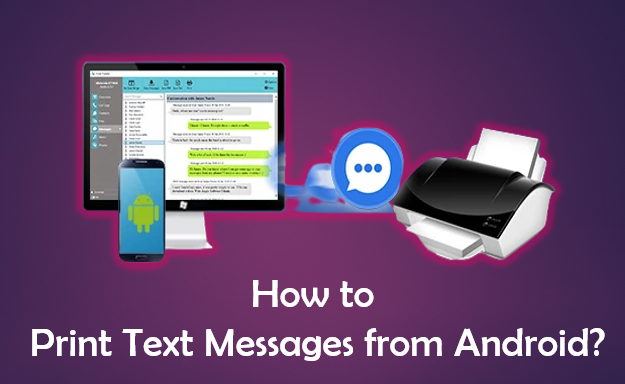
Every day, text messages are used to quickly exchange information and conduct the most critical and private conversations. When you want to print your text messages from an Android phone, you can take a screenshot of it and then print it. You can also check voicemail on android phone. It should come as no surprise that some text messages sent and received include crucial information that must be printed.
Print text messages from Android
To print text messages from Android phone using the mentioned methods follow these steps.
With a Screenshot
The easiest approach is definitely the screenshot technique. It doesn’t require any other apps or connections to other devices. Following are the basic steps to print text messages:
- By opening the chat you want to print and holding down the power and volume buttons simultaneously, you can take a screenshot from your phone. Your screenshots can then be found in your Files’ Screenshots folder.
- Find the image you want to print by opening the Screenshots folder. Choose it and, if necessary, open it in your phone’s default photographs app.
- A square with an arrow in it represents the share button. Three interconnected circles represent the options button. Choose the printing icon from the menu.
- If there are several printers available, choose the one that is Wi-Fi connected. The quantity of copies you wish to print can also be modified at this point along with any other essential settings and options.
- Your printing will start as soon as you tap print.
With Email
Another way you can use to print text messages is through an Email:
- Open the message you want to print off in the “Messages” app on your phone.
- To copy the text conversation, click on it.
- On your Android phone, open the email app and select “Compose.”
- Copy the messages, then paste them in the compose window after entering the recipient’s email address.
- Sign in to the email account from your computer that you used to receive the email just now.
- Then, copy the message and paste it into a “Word” document.
- The messages will print by selecting “File” > “Print.”
