Setting Up Your Printer on Chromebook: Type print into the search box at the top of the settings panel, then select Add printer from the drop-down menu.
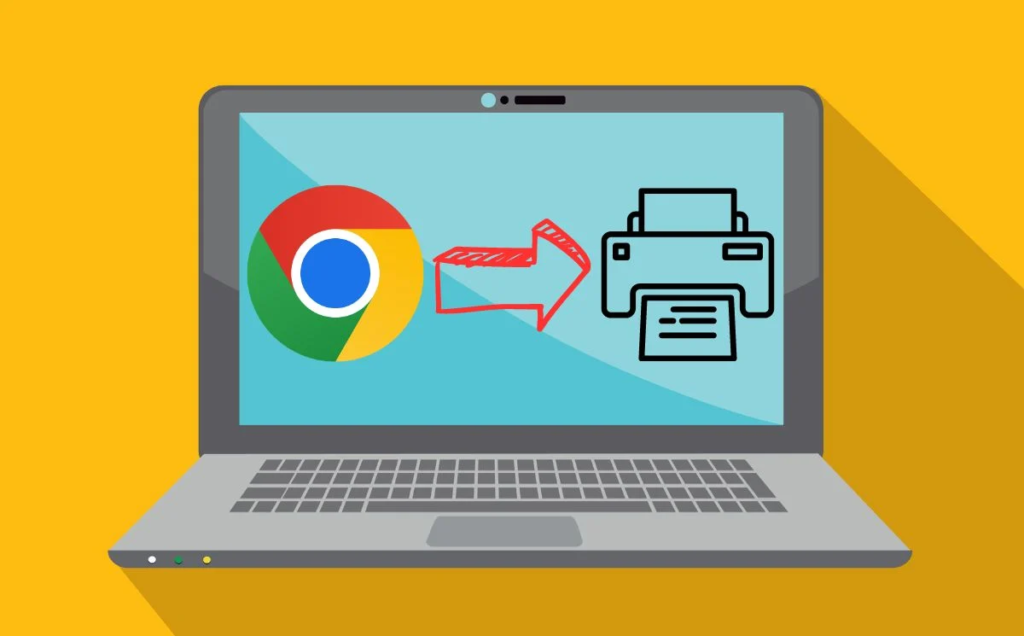
Now you can print by connecting most of the printers with your Chromebook. After connecting a printer to Chromebook, you’re ready to print. Now, you must be thinking that “How to set up printer on Chromebook”, then read the steps given below for that.
Its easy to connect any network printer you want to use on a Chromebook. Open the Chromebook Settings-> Devices. From Print and Scan option, select Printers. In the Add Printer section, your Chromebook will find the network printer you want to connect.
Steps to Setup Your Chromebook with Printer
Before setting up your printer with Chromebook, we suggest you to connect your printer and Chromebook with same WIFI network.
Following are the steps to setup a printer on Chromebook-
Make sure that your printer and Chromebook are connected with same network. Following are steps to do so:
- Turn on your printer and Chromebook.
- Establish a internet connection to your printer and also connect Chromebook with that same network.
- Start Printing
- Press Ctrl + P to print any file or document.
- Select your printer.
- Select Print.
How to Connect a Printer to a Chromebook?
- Turn on the printer.
- Connect it with a network available within range.
- Open “Settings” by clicking on the icon appearing on screen.
- Select “Advanced” from the Settings menu and then select “Printing”.
- Select “Printers”.
- Click on “Add a printer” icon.
Your printer is now connected with Chromebook.
Connect a Printer via USB or Cable to Chromebook
If you have an older version of the printer and it is not connected to the Chromebook like an advanced wireless printer, there are a few simple steps you can adopt to connect your printer to Chromebook through a USB or a wire.
- Take a cable and fix one end of the cable with your Chromebook and the other and with your printer. There are many ports given at the side of the Chromebook. So, you can choose any one of them.
- Open your Chromebook settings from the bottom right corner of the screen and then search the printer option.
- Select printers and then click on the ‘print’ option then on the ‘add printer’ option.
- A popup would appear to send the function of printers showing the option of printers. Connect your relevant printer to the Chromebook.
- Select files that you want to print and click on the button ‘print.’ Get your print generated in no time.
